Git知识点与常见错误
Git 初相识
安装
- 去官网下载安装包:https://git-scm.com/downloads
- 全部选择默认安装即可
使用
- 在 gitee.com 上注册一个账号 xdd1997
- 在 gitee.com 上建立一个仓库 python_project,见下图,不要勾选其他框框
- 获得 git 链接 https://gitee.com/xdd1997/python_project.git
- 打开 AA 文件夹—右键—Open Git Bash here
1 | git config --global user.name "xdd1997" |
- 会弹出一个窗口,需要输入 gitee.com 的用户名与密码
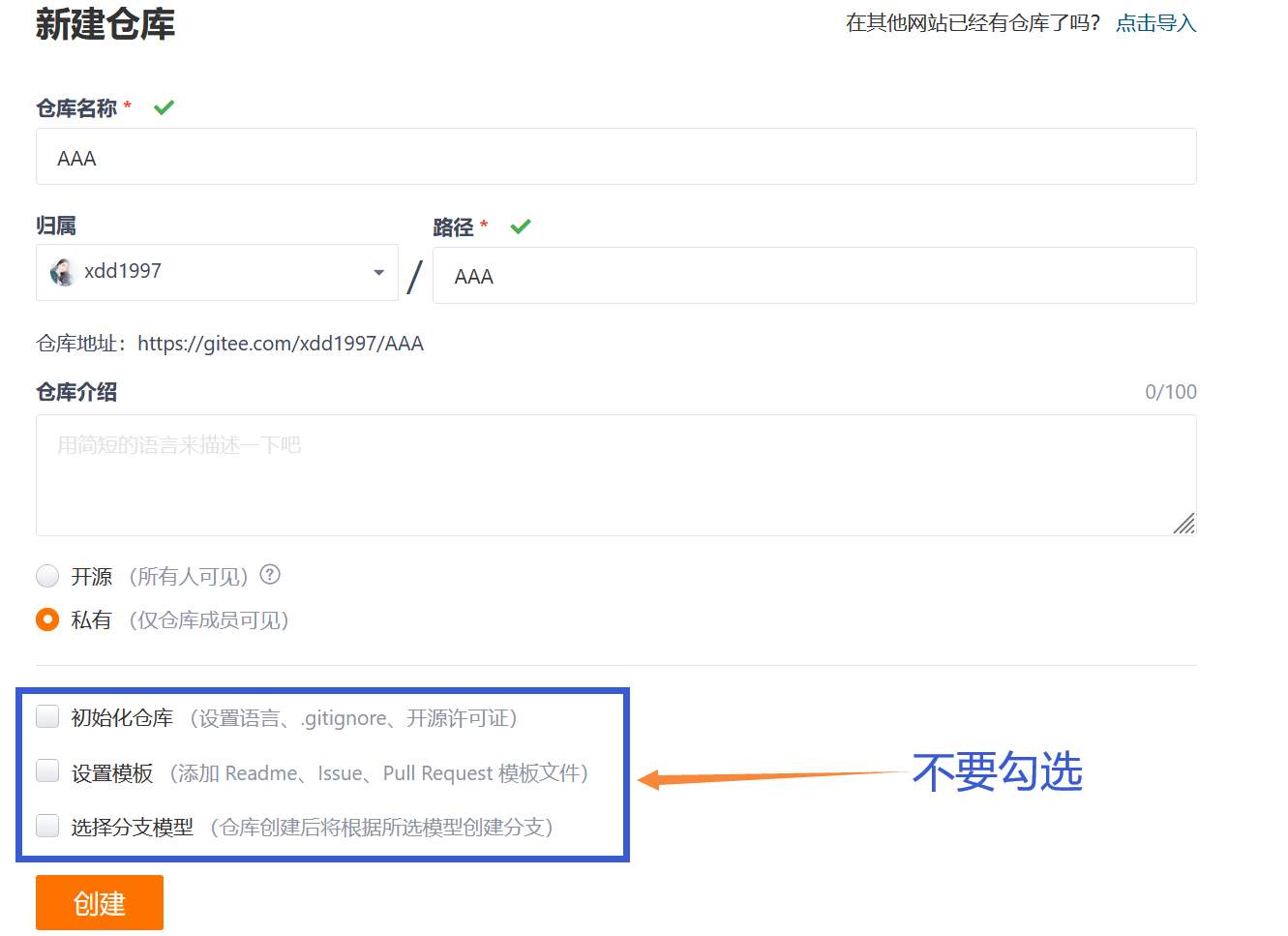
一些应用情境
彻底删除仓库的一些版本
1 | # 下面两行命令会删除 9847c8c 之后所有的版本,9847c8c版本会留下来 |
git pull 内部的门道-合并与变基
搜索关键词:git pull,git fetch,git merge,git pull –rebase,自动变基
https://mp.weixin.qq.com/s/n1KbNaT46SwVPCBxpW31ow
Git Error
remote: Repository not found. fatal: repository ‘xxxxxxx’ not found
参考:
Repository not found. fatal: repository ‘xxxxxxx’ not found - 简书
解决方法:
- 输入以下命令,得到一个文件的路径
1 | git config --show-origin --get credential.helper |
C:\Users\xdd>git config –show-origin –get credential.helper
file:C:/Users/xdd/.gitconfig store
- 打开该文件,删除下面关键字的两行,然后保存文件
1 | [credential] |
- 输入下面命令,下次会保存用户名与密码,不然每次都要输入用户名与 Token
1 | git config --global credential.helper store |
- 可以提交文件了,第一次会弹窗提示输入 user 与 password, 需要注意虽然显示的是输入密码,但是只能输入 Token (Personal access tokens)
fatal: unable to access ‘https://github.com/xxxx/xxxx.git‘: Failed to connect to 127.0.0.1 port 8087: Connection refused
1 | fatal: unable to access 'https://gitee.com/xxxx/xxxx.git/': Failed to connect to 127.0.0.1 port 24096 after 2021 ms: Couldn't connect to server |
解决方法:
1 | git config --global --unset http.proxy |
fatal: unable to access. Failed to connect to github.com port 443 after 21051 ms: Couldn’t connect to server
这是由于本机系统代理端口和 git 端口不一致导致的。解决办法:
- 查看自己本机系统代理:设置—网络和 Internet—代理—地址:端口
- 我的是 24906
1 | git config --global http.proxy http://127.0.0.1:10809 |
Git 自动提交脚本
- 创建一个 git_push.sh 文件, 内容如下
- 双击 git_push.sh 文件,选择 git 程序执行即可
1 | # @echo off |
获取公钥与私钥
Windows
- win+R—cmd—记住此时的路径 — 输入下面代码
1 | ssh-keygen -t rsa -C "你的 Gitee/Github 账户对应的邮箱" |
- 回车三次
- 在 上面说的路径下有公钥与私钥文件
- 公钥:id_rsa.pub
- 私钥:id_rsa
- 在 Gitee 中添加公钥: 点自己头像—设置—SSH 公钥
- 在 Github 中添加公钥: 点自己头像—settings—SSH and GPG keys—New SSH key
本博客所有文章除特别声明外,均采用 CC BY-NC-SA 4.0 许可协议。转载请注明来自 有限元分析与编程!
评论




